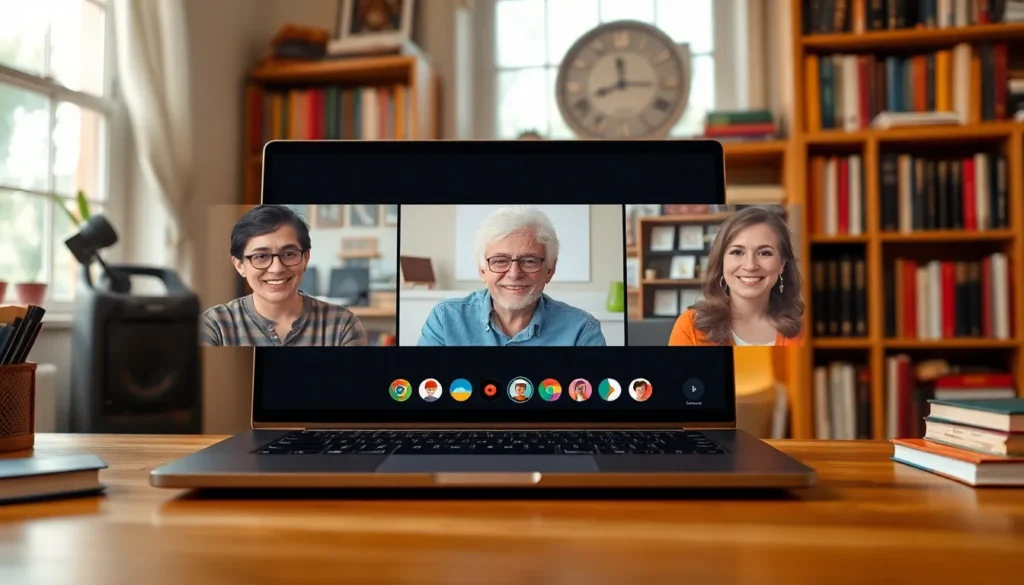Table of Contents
ToggleIn a world where juggling schedules feels like a circus act, having your Outlook calendar on your iPhone can be a game changer. Imagine effortlessly syncing your work commitments with your personal life, all from the convenience of your pocket. No more missed meetings or double-booked brunches with friends. It’s time to take control of your calendar chaos!
Overview of Outlook Calendar on iPhone
Outlook calendar provides an effective way to organize schedules on an iPhone. Convenience ranks high, as it enables users to access both personal and work events seamlessly. Syncing data ensures commitments remain updated across devices, thereby reducing chances of conflicts.
Integration with other apps enhances functionality. Users can link Outlook calendar with third-party applications, boosting productivity and collaboration. Notifications prove essential for reminding users of upcoming meetings or deadlines. Such alerts help avoid over-committing while managing time efficiently.
Customizable views cater to individual preferences. Users can switch between daily, weekly, and monthly layouts, allowing easy navigation through packed schedules. Color-coding events further helps in visual organization, making it simple to differentiate between types of appointments.
Accessing contacts directly from the calendar simplifies scheduling. Users can invite others to events, enhancing communication and engagement. This feature makes collaboration effortless, especially for team projects or family gatherings.
Utilizing Outlook calendar on an iPhone empowers enhanced time management. Prioritizing tasks becomes straightforward, ensuring personal and professional responsibilities align seamlessly. Adopting this tool allows users to take control of their calendars, promoting better organization and facilitating work-life balance.
Setting Up Outlook on Your iPhone
Setting up Outlook on an iPhone enhances calendar management for better organization of commitments and schedules.
Downloading the Outlook App
Access the App Store on your iPhone. Search for the “Outlook” app. Tap the “Get” button to download the application. Once downloaded, open the app to begin the setup process. The Outlook app provides features that streamline calendar synchronization across devices. Ensure you have a stable internet connection for a smooth installation. Downloading this app gives users quick access to their email and calendar in one place.
Signing Into Your Outlook Account
Open the Outlook app after installation. Enter your Outlook email address in the designated field. Click “Continue” to proceed. Input your password when prompted, then select “Sign In.” Users may encounter a verification prompt, especially with two-factor authentication enabled. Follow any on-screen instructions to complete the sign-in process. Signing in grants access to calendar features, allowing users to view and manage their schedules seamlessly.
Adding Outlook Calendar to the iPhone Calendar App
Adding the Outlook calendar to the iPhone calendar app enhances scheduling and organization. Follow these steps to integrate and access your events seamlessly.
Accessing Calendar Settings
First, open the iPhone’s Settings app. Scroll down and find the Mail option. Tap on it, then select Accounts. Next, choose Add Account and locate Outlook.com. Users enter their Outlook email address and password, followed by authentication if necessary. After signing in, ensure the Calendar toggle is turned on to sync your Outlook calendar with the iPhone calendar app. The setup allows for all upcoming appointments to appear in the default calendar view.
Integrating Outlook Calendar
Begin by returning to the Accounts page within Settings. You can select the Outlook account you’ve just added. Verify that the Calendar sync setting is enabled. This integration automatically populates the iPhone calendar with Outlook events. Remember to check for any sync issues while ensuring the internet connection remains stable. Regularly updating the calendar settings guarantees access to the latest information across devices.
Managing Your Outlook Calendar on iPhone
Managing an Outlook calendar on an iPhone enhances productivity by consolidating information and streamlining scheduling processes.
Syncing Events and Updates
Syncing events ensures appointments reflect accurately across devices. Users should enable the sync setting for their Outlook account in the iPhone settings. After this, any updates made to the calendar on one device automatically appear on others. This feature helps avoid missed meetings and assists in maintaining an organized schedule. Regularly checking the sync status can prevent potential issues and ensure that the calendar remains up-to-date with the latest changes.
Customizing Calendar Notifications
Customizing calendar notifications adds efficiency to time management. Users can adjust notification settings within the Outlook app to receive alerts for upcoming events or changes. Setting reminders for various time intervals can enhance awareness of important appointments. Notifications can be tailored for different events, ensuring that critical meetings receive immediate attention. This functionality allows users to prioritize tasks effectively while managing personal and professional engagements seamlessly.
Troubleshooting Common Issues
Sync problems often arise when using the Outlook calendar on an iPhone. Users should first check their internet connection, as a stable connection is crucial for syncing updates. If the calendar isn’t updating as expected, re-entering the account credentials in the iPhone’s Settings can help resolve authentication errors.
Notifications may not appear if alerts aren’t enabled. Ensuring notification settings are adjusted for both the Outlook app and the iPhone’s Calendar app can improve alert visibility. Users might also want to check the “Do Not Disturb” settings. When enabled, users may miss important reminders.
Calendar events might display incorrectly if there are multiple accounts linked. Verifying that the correct calendar is selected in the app settings can clarify which events appear. In situations where events overlap or seem to be missing, checking the sync settings routinely protects against discrepancies.
When the Outlook app crashes or becomes unresponsive, force-closing and reopening the app typically resolves the issue. If problems persist, users should consider uninstalling and reinstalling the app, ensuring they have the latest version installed.
Battery saver mode can impact the app’s performance. Disabling this mode or adjusting settings may enhance functionality and keep the calendar running smoothly. Users also benefit from keeping their iOS updated, as newer versions may improve app compatibility and overall system performance.
Regularly troubleshooting these common issues maintains smooth access to the Outlook calendar, subsequently enhancing time management and scheduling efficiency.
Integrating an Outlook calendar with an iPhone can significantly enhance scheduling and organization. With easy access to both work and personal commitments users can streamline their daily routines and improve productivity. The seamless syncing between devices ensures that no appointment is missed while customizable notifications keep users informed about important events.
By following the setup and management tips provided users can maintain a well-organized calendar that adapts to their needs. Regular troubleshooting and updates will further ensure a smooth experience. Embracing this integration empowers users to take control of their time management and achieve a more balanced lifestyle.